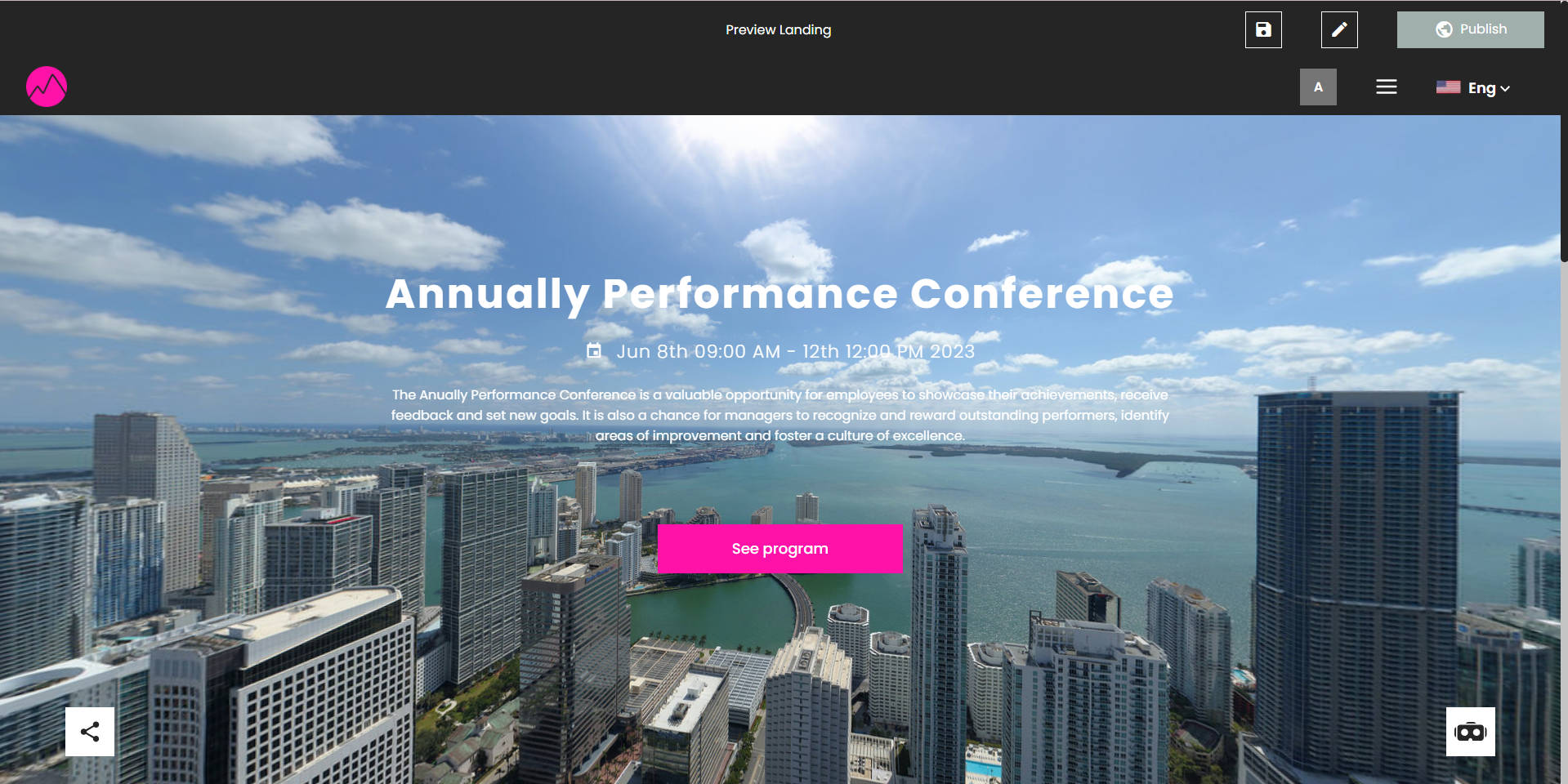XR Studio
A new scene management system has been integrated to grant artists the ability to create and view scenes from the dashboard.
If you create and publish scenes in the XR editor, they now will also appear in the "XR STUDIO" tab, facilitating quick access to create rooms, manage your scenes, or edit them as you please.
We also give artists the option to construct, edit, and review their profiles, including essential information such as artist biographies, statements, and ways to store their work: these encompass images, videos, audio clips, 3D objects, PDFs, and GIFs.
XR Studio tab
The XR Studio tab enables you to generate scenes or rooms, housing both the published scenes crafted in the XR editor and any rooms you generate through this tab.
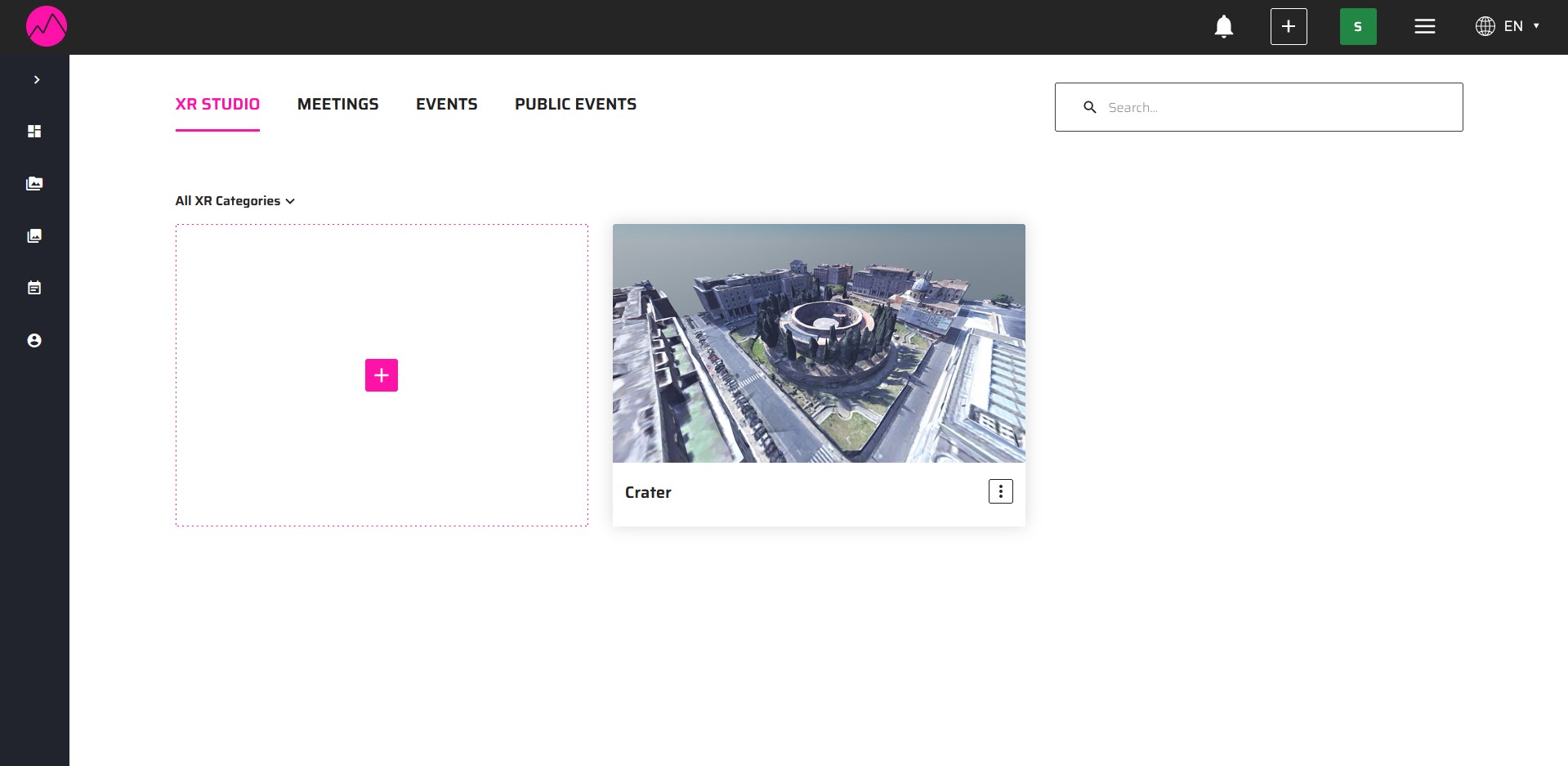
XR Scene
The XR studio tab contains all the scenes you've published using the XR editor. These scenes are associated with your projects and are automatically generated whenever you publish a project. This feature enables you to rename or delete them on the dashboard without affecting your projects in the Creator editor. Additionally, you have the option to click on these scenes and create a new private scene for your personal use.
XR Room
You also have the capability to create new rooms with preselected scenes where you can add and customize objects as desired.
To create a room, simply select the 'Create room' option and a random scene will be generated, there you will have permissions to create and add objects. You will also be able to access this room anytime you want.
Store Artworks
Uploading Artwork:
When uploading an artwork file, navigate to the “My Work” tab.
To add assets, enter the “Media” section.
Click the “+” button to open the file upload page.
The sole distinction with the creation of assets, lies in the requirement to provide additional details about the artwork, this information will appear in an artist label once you position the artwork in the metaverse.
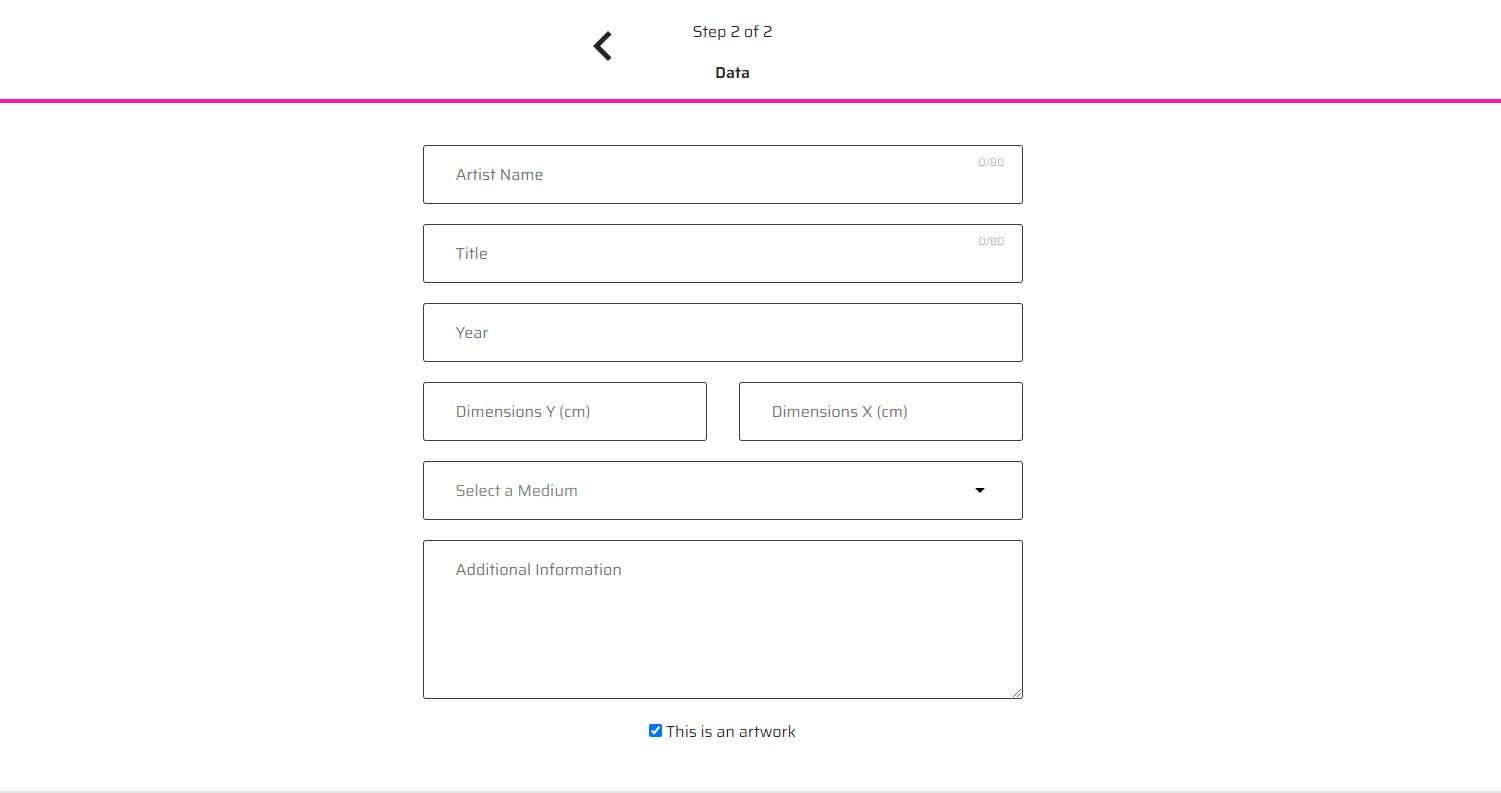
The mandatory fields are:
Artist name: name of the author of the artwork
Title: title of the artwork.
Other fields are optional:
Date: creation date of the artwork.
Dimensions: If you want a specific size for your artwork, provide it here. If left empty, the artwork will take the custom size of the file. These dimensions will also be visible in augmented reality (AR).
Medium: Select the medium of the artwork.
Additional information: Description of your artwork.
QR code
One of the features that differentiates artworks from my media assets, is that a QR code will be generated for your artwork. In the dashboard, you can view and download this QR code, use the QR code to see your artwork in augmented reality (AR).
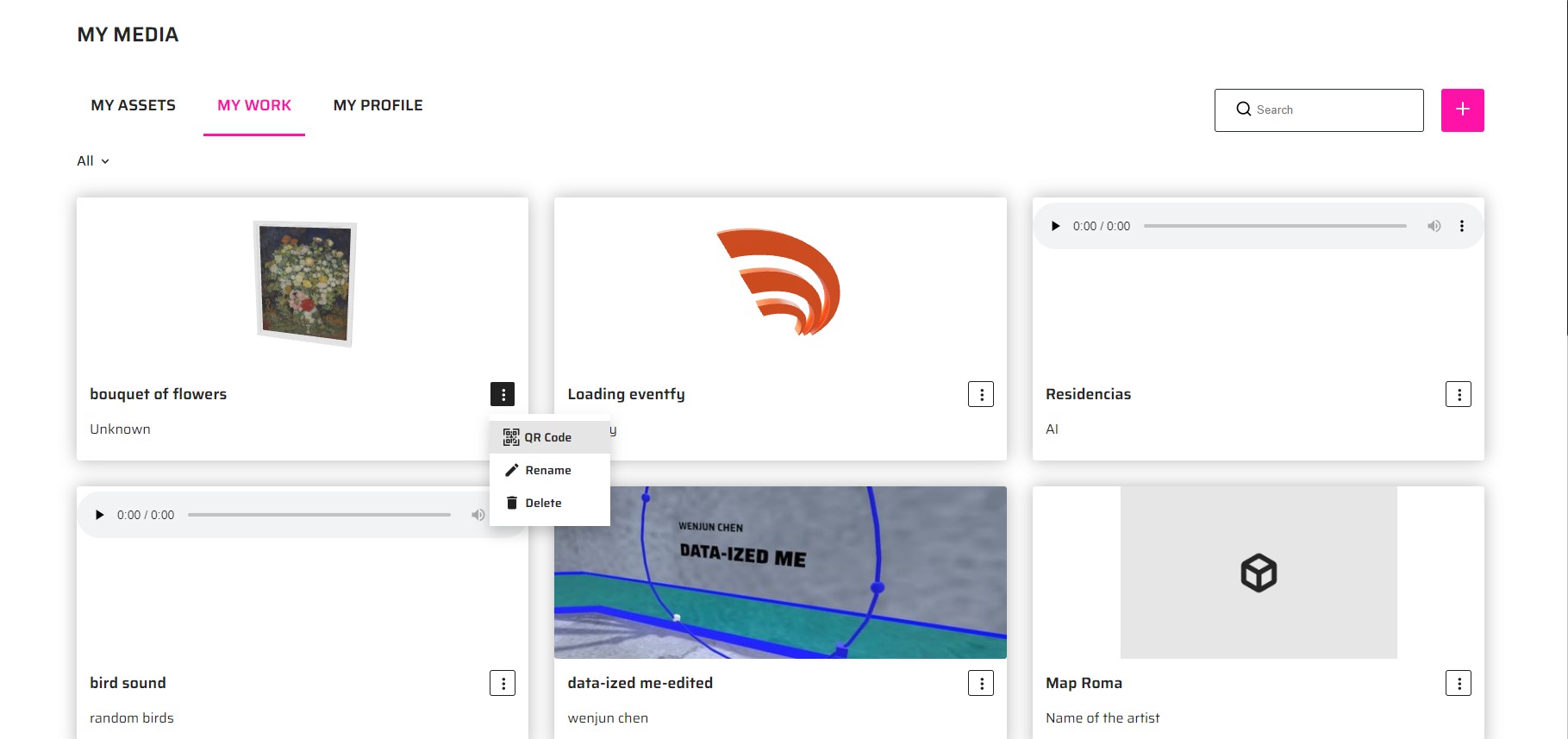
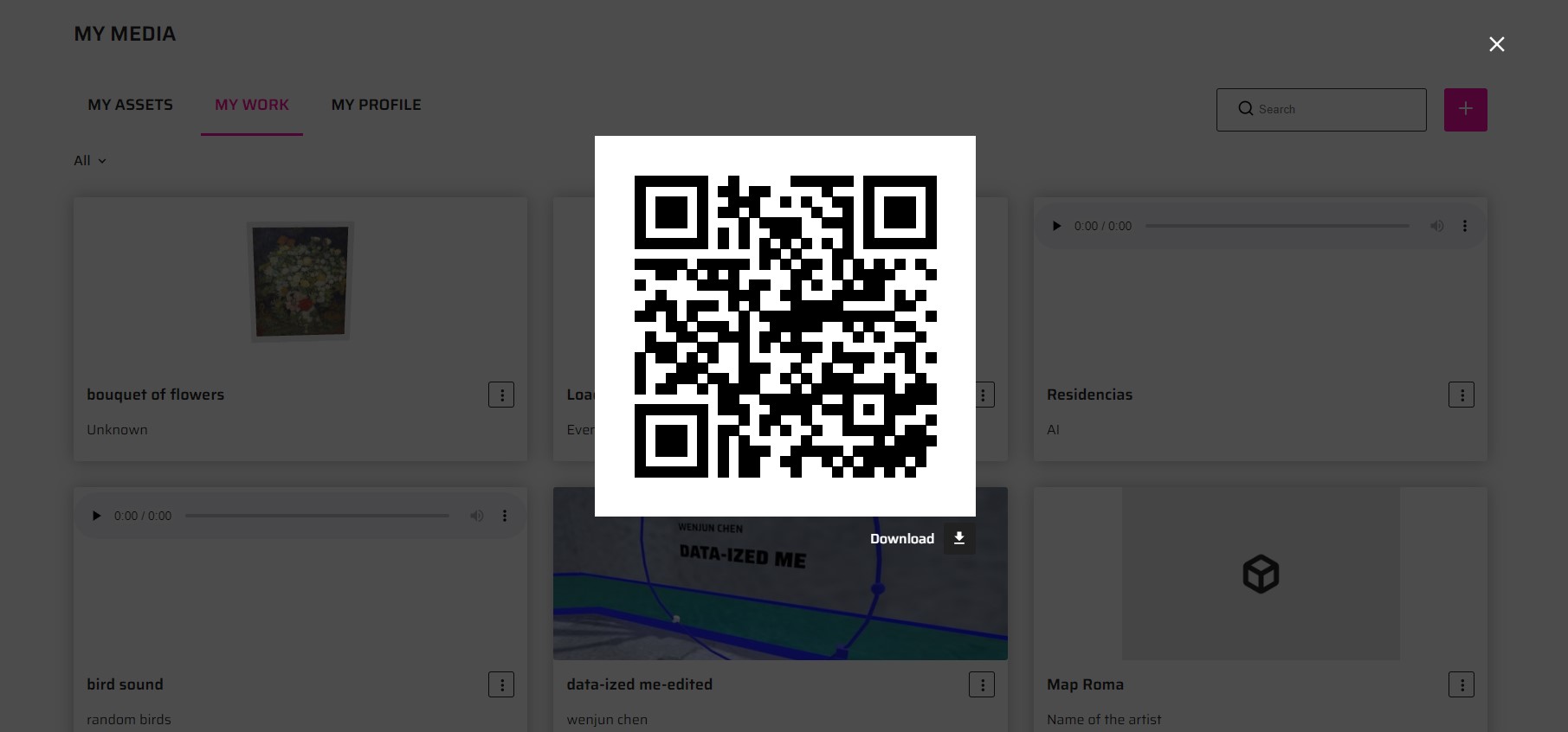
Later on, you can access your artworks in the metaverse, similar to how you would access assets. There, once you position the artwork a QR code and a label with the information you provided will appear:
To see how to add your assets in the metaverse, check this section.
Event Management
You also have the option to create events where you can invite people and use your created scenes as presentations or as a lobby. For more information on how to create events, please refer to our dedicated section or watch our YouTube tutorials.