Importing Content
The two forms of content you can import into your site are avatars and scenes. Avatars are 3D figures such as robots, humans, and other wearable figures that visitors can use to represent themselves. Scenes, on the other hand, are 3D environments like interiors and landscapes that provide visual backgrounds for rooms.
We provide a variety of pre-imported assets as initial content for your site. Additionally, you have the flexibility to import your own custom content, either created on onland.io or using tools like the Scene Editor available on your site. For detailed information on using the Scene Editor, please refer to the Creator Documentation.
Admin Import Tool
To begin importing content, navigate to the "Import Content" tool located in the Admin Console. If you need assistance finding the Admin Console, please consult the Getting Started Guide.
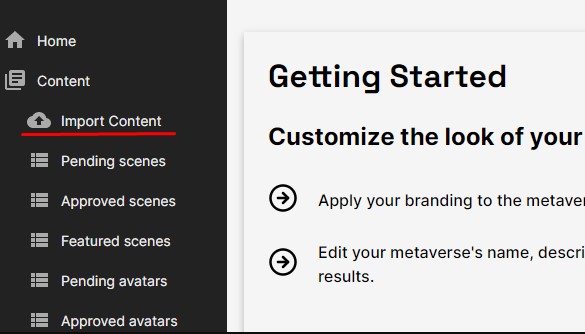 .
.
Once there, you'll need to specify a URL to import:
.
You can enter comma-separated URLs to scenes or avatars from another metaverse. For example: example scene URL, example avatar URL.
After specifying the content URLs, a preview of the imported content will be displayed. You can review this preview before proceeding and choose to exclude or include certain items and set special tags:
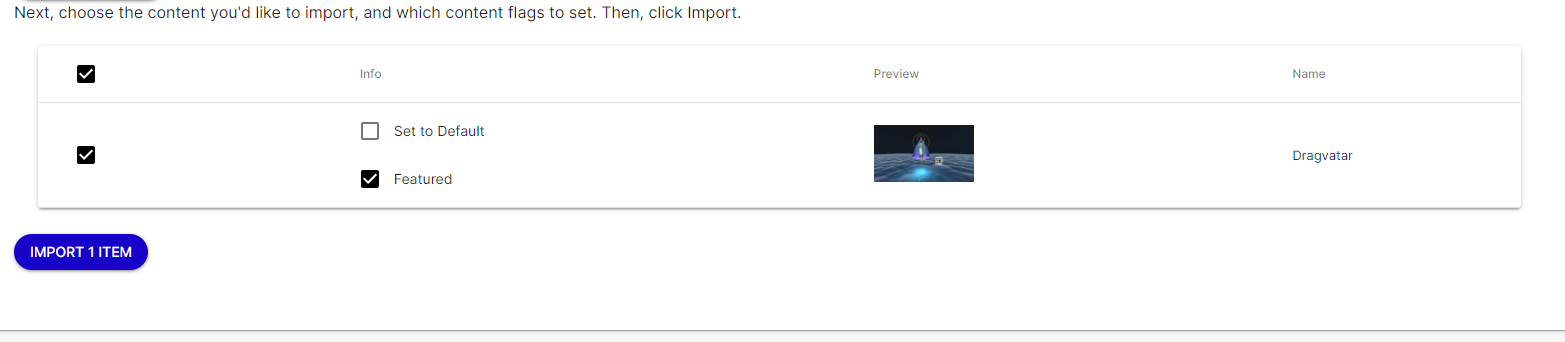 .
.
Click the Import button when you are ready to initiate the import process.
Special tags:
Ensure you also set the proper tags for the imported items for your metaverse to be ready to use:
- import at least one Default avatar, which will serve as the default choice for new visitors.
- Import at least one Default scene, which will be set as the default background for new rooms.
- Include at least one Base avatar, which can be easily customized by visitors.
- Optionally, Feature one or more items to make them easily discoverable by visitors.
For more information on using special tags, refer to the Managing Content documentation.
Updating Imported Content:
To refresh the imported content, simply import it again. If you have previously imported the same content, the existing avatar or scene will be automatically updated with the latest version of the imported content.