Publishing to the Metaverse
Publishing your project to the Metaverse allows users to explore, interact, and experience your world in real-time.
Whether you're creating a virtual environment, game, or interactive experience, deploying your project ensures your work is accessible to others.
Steps to Publish Your Project to the Metaverse
First, click the ‘Launch’ button in the upper-right corner of XR Creator Studio.
🔹 Before exporting your project, make sure you have generated a NavMesh to optimize navigation and collisions.
➡️ For more information, see the Nav Mesh page.
Scene Health Check & Performance Report
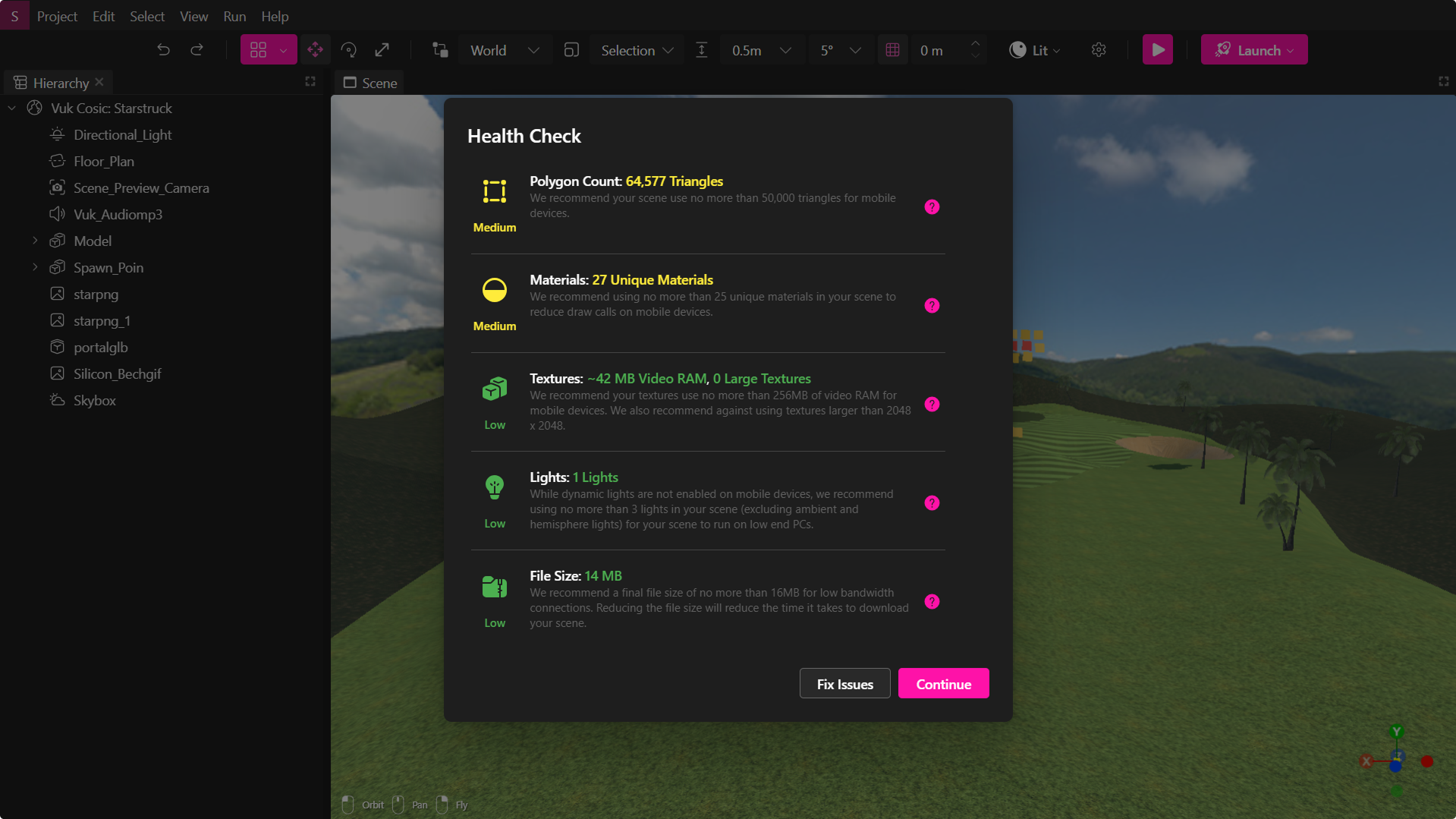
Once you initiate the publishing process, the XR Editor will:
- Perform a scene health check to analyze performance.
- Generate a performance report with optimization suggestions.
- Ensure that your scene meets deployment standards.
🔹 Pro Tip: Review the performance report and make necessary optimizations before publishing.
Naming & Publishing Your Scene
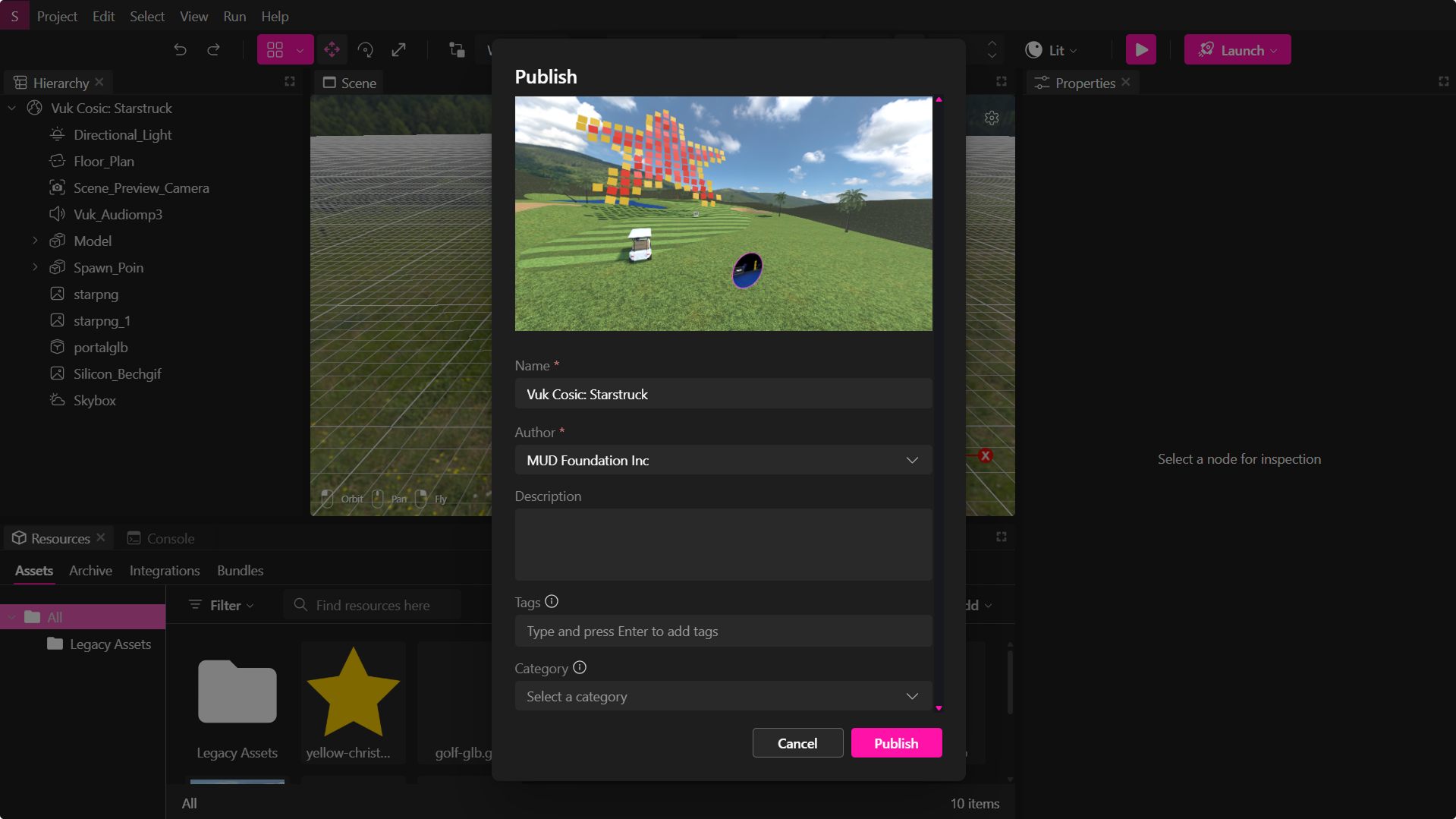
- Rename your project if necessary — by default, it uses the name you assigned when first creating it.
- Click ‘Publish’ to continue.
Publish Window
When publishing a project, complete the fields in the Publish window.
These values appear inside the deployed Verse and help users discover and understand your experience.
| Field | Required | Where it appears / What it does |
|---|---|---|
| Name | Yes | The public title of the Verse. Displayed in the dashboard and community listings. |
| Author | Yes | Shown inside the deployed Verse in the Info modal. Identifies who created or owns the experience. |
| Description | No | Also displayed inside the Info modal. Use it to describe the experience, provide instructions, or list credits. |
| Tags | No | Custom labels that improve search and filtering across the platform. Press Enter to add each tag. |
| Category | No | Used to categorize Verses in the Community tab, making it easier for users to browse by topic or collection. |
💡 Pro Tip: Keep the Name short and clear, use the Description for context (what to expect, controls, credits), and add a Category plus a few Tags to maximize discoverability.
Click Publish to deploy your Verse with these details.
You can update them later by republishing.
Finalizing & Viewing Your Scene in the Metaverse
- Click ‘Deploy to Metaverse’ to complete the publishing process.
- Your project will be exported and published to the Metaverse.
- Click ‘Try it Now’ to generate a unique link to a dedicated Metaverse room where you can preview your changes.
🔹 Pro Tip: Share your Verse link with others so they can explore and interact with your world.