Profile Settings
The Profile Settings page allows you to manage your personal information and control how your avatar appears within the platform. This page is split into two main areas: Personal Information and Edit Avatar.
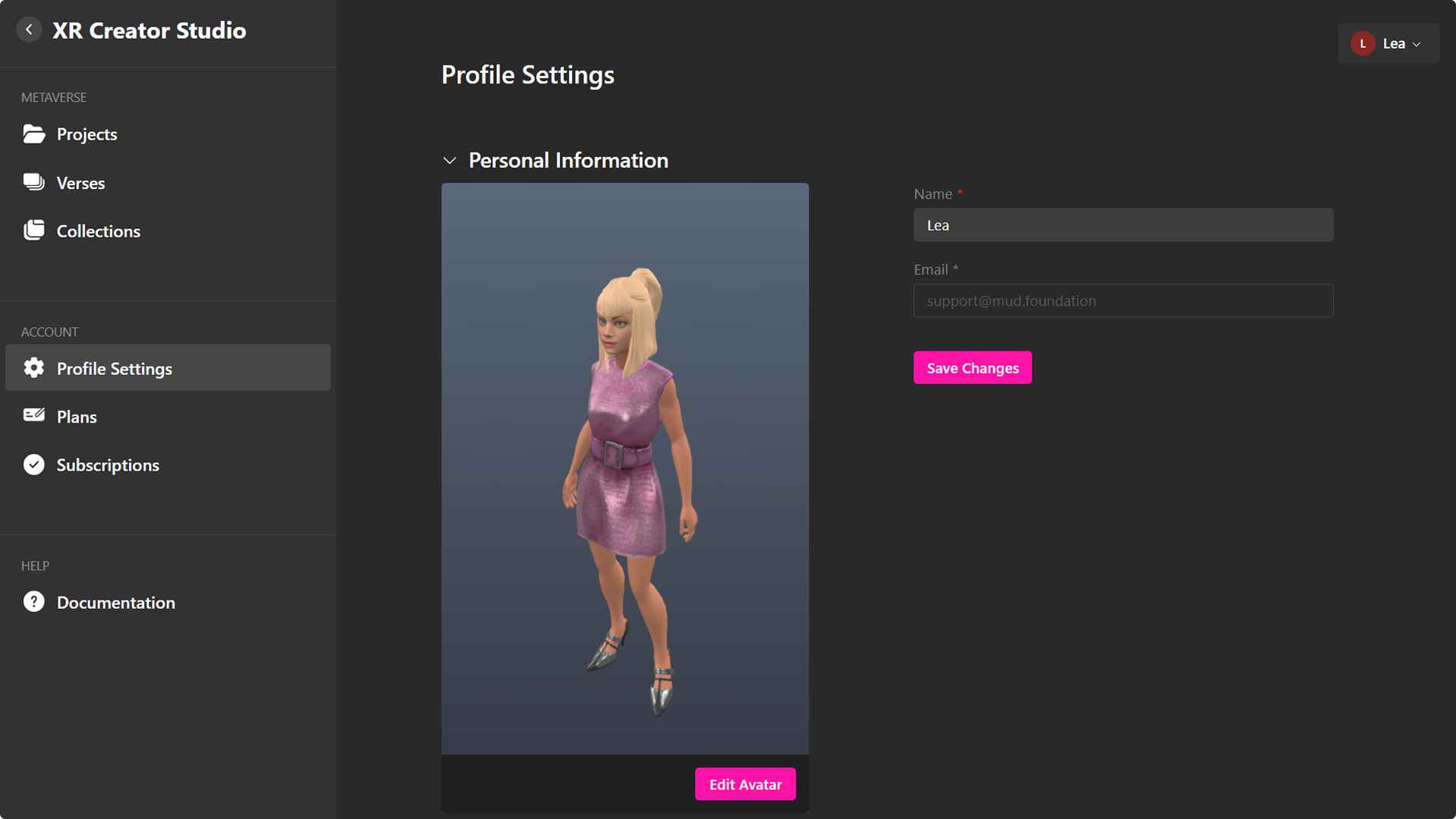
In this section, you can update basic details like your name and email address. Once you've made your edits, click the Save Changes button to update your profile.
Edit Avatar
The Edit Avatar panel allows full control over how your character is represented in the metaverse. From here, you can either create a cartoon avatar or upload your own 3D model.
Cartoon Avatars
To design a cartoon-style avatar:
- Enter a Verse.
- Click the user dropdown in the top left corner.
- Select "Change Avatar".
- In the avatar panel, go to the My Avatars tab and click "Add Avatar".
- Choose the first option from the dropdown.
- Use the customization tools to personalize your avatar’s features.
- Save your creation with a unique name.
Upload Your Own Model
Prefer using your own 3D model? Here’s how:
- Enter a Verse.
- Open the user dropdown in the top left corner.
- Click "Edit Avatar".
- In the avatar manager, select "Add Avatar".
- Click "Custom Avatar" to upload your
.glbfile. - Save your avatar with a custom name.
💡 Tip: You can switch between different avatars anytime. Mix styles and test looks; once saved, your changes will automatically sincronize in the metaverse.