Managing Participants & Permissions
Verses can host multiple users at the same time, and managing participants effectively is key to creating a smooth and organized experience. As a host or moderator, you have access to user controls and permissions that allow you to manage interactions, maintain order, and enhance security.
Participant List & User Roles
The Participants Panel provides an overview of all users currently in the Verse.
You can access this panel through the main toolbar by clicking the Participants icon.
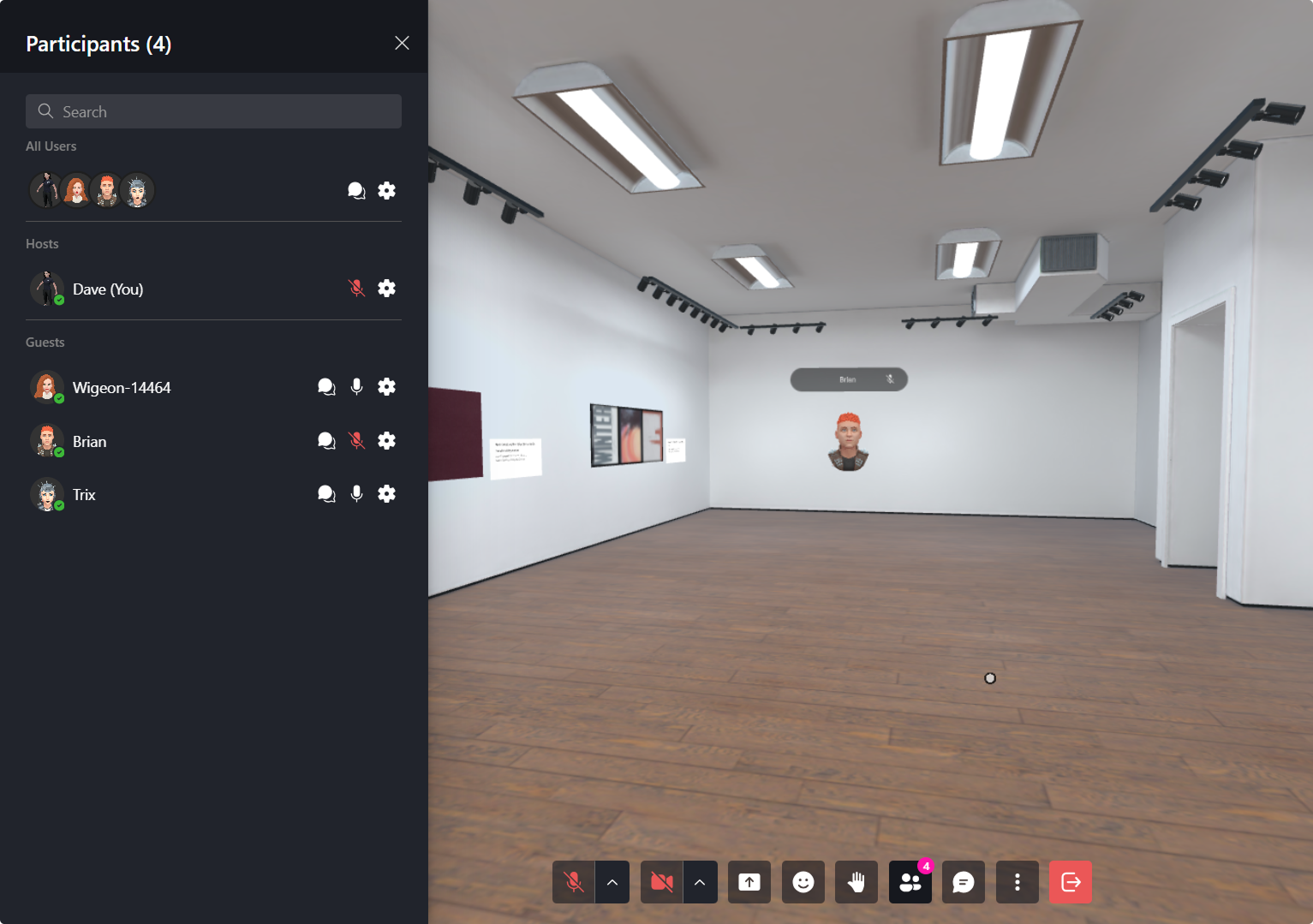
Roles in a Verse:
| Role | Description |
|---|---|
| Host | The owner or creator of the Verse with full control. |
| Moderator | Can mute, kick, or moderate other users. |
| Guest | A regular user with default permissions. |
Managing Permissions
Hosts and moderators can adjust participant permissions to control how users interact in the Verse.
| Permission | Function |
|---|---|
| Mute User | Prevents a user from speaking in voice chat. |
| Hide Avatar | Hides a user’s avatar from view (personal setting). |
| Kick User | Removes a user from the Verse temporarily. |
🔹 Pro Tip: Use the Participants Panel to monitor and adjust user settings in real-time.
Promoting Moderators
Moderators help manage Verses by controlling users, settings, and permissions.
How to Promote a User to Moderator:
- Open the Participants Panel.
- Select a user.
- Click "Host" to grant moderator privileges.
🔹 Note: Users must be logged in to be promoted.
Moderator Tools for Managing a Verse
Moderators have special tools that allow them to enforce rules, remove disruptive users, and maintain order in public or private Verses.
| Permission | Function |
|---|---|
| Object Creation & Movement | Allow/restrict placing and moving objects. |
| Camera Creation | Enable/disable users from spawning cameras. |
| Pinning Content | Let users pin objects so they persist. |
| Drawing & Emojis | Enable/disable 3D drawing tools and emoji spawning. |
| Flying Mode | Allow/restrict users from flying. |
🔹 Pro Tip: To see detailed settings for managing permissions and moderation tools, visit the Verse Configuration Page.