FAQs
What is the capacity of a Verse?
The current participant limit is 50, though we recommend a maximun of 25 in-Verse participants for optimal performance. This capacity is the default because low-power devices, such as mobile phones and standalone VR headsets, may begin experiencing performance issues in busier Verses. You can adjust the Verse capacity in the [Verse settings menu].(/Metaverse-docs/verse-settings#name--description)
Once a Verse is full, all additional users (participant #26 and beyond) can still participate by watching from the lobby. Users in the lobby can:
- See and hear what's happening in the Verse
- Interact via text chat
However, they are not represented as avatars in the Verse, and their mic is not active. There is no hard limit on lobby capacity; however, performance may decrease once there are over 100 people in the lobby.
If you want to scale for a larger event, we recommend:
- Splitting crowds into multiple Verses with smaller groups
- Live streaming the event, depending on the use case
How long does a Verse last?
Verses stay open forever unless you choose the "close Verse" option from the dropdown menu. Unless a Verse has been "closed", you will always be able to use the URL to revisit your Verse.
Can I play video content in a Verse?
You can play videos in a Verse, which allows you to:
- Watch with friends
- Live stream content from an existing stream
Supported formats:
- Standard video formats for regular videos
- HLS format for live streaming
We recommend hosting videos by:
- Uploading them to your Verse or in the XR Creator (128MB size limit)
- Using a hosting provider like Amazon S3
Where does the chat log go?
The chat log only exists temporarily. Messages disappear after a set period of time.
Can I share a PowerPoint presentation in a Verse?
Verses are great for giving presentations. Supported media types include:
- PDF files
- Images
- 3D models
- Audio
- Video
- Webcam input
- Screen sharing
For PowerPoint presentations:
- Convert it to a PDF file and import it directly into a Verse
- Or use screen sharing to stream a view of your presentation
Is it possible to have my video or slides show up in a good place automatically?
Precise positioning using the object controls can be a bit tricky.
If precise positioning is important:
- Use the XR Creator, our web-based scene editing tool, which has fine-tune controls
- When setting up a Verse on desktop, directly face the surface where you want to place media
- To move media, grab the object with your mouse and use the WASD keys for more control
What devices do Verses run on?
Because it runs in the browser, Verses are cross-platform compatible. It works on:
- Mobile
- Desktop
- VR devices
It runs on most modern browsers. For more info, check out the supported devices & browsers section.
Can I create custom environments?
Yes. Environments are completely customizable using the XR Creator.
How do I record my event?
We recommend using screen recording software like OBS to capture events in a Verse.
Tip: Press the B key to hide the user interface when recording.
Can I import 3D models from other software?
Yes. Verses support importing glTF binary (.glb) models.
If your tool doesn’t create .glb files, use a tool like Blender to convert your model.
Can I import 3D models from other software?
Yes. Verses support importing glTF binary (.glb) models.
If your tool doesn’t create .glb files, use a tool like Blender to convert your model.
Is it possible to create my own avatar?
Yes! You can:
- Create your own avatar in our Avatar editor
- Upload your own 3D model (.glb)
For more info, check out the Creating Custom Avatars section.
Is it possible to create a link to another Verse from within a Verse?
Yes. Just:
- Copy and paste a link for one Verse into another
- Or paste the URL into the Verse chat box and press the cube icon
⚠️ Note: Due to browser limitations, when you open the new Verse, you must go through the "enter Verse" process again.
Is there a laser pointer tool in VR?
Yes. The pen in Verses doubles as a laser pointer. When active, you and others will see a line going from your avatar in the direction you are pointing.
- Press the 'P' key inside the Metaverse.
- Activate the pen from the tools menu.
Why do things disappear when I leave the Verse?
See the troubleshooting section.
When I load a Verse, I get an error saying *unable to connect to Verse*. Help!
See the troubleshooting section.
Why is there echo in the Verse?
See the troubleshooting section.
Can I prevent unregistered attendees from attending my event?
Verses can only be accessed by individuals with the URL.
Need Help?
Your feedback helps us make things better. If you have questions, run into issues, or just want to share an idea, here’s how you can get in touch:
From the XR Editor
- Click your User icon in the top dropdown menu with your name.
- Select Report a Bug to open the issue form and describe what went wrong.
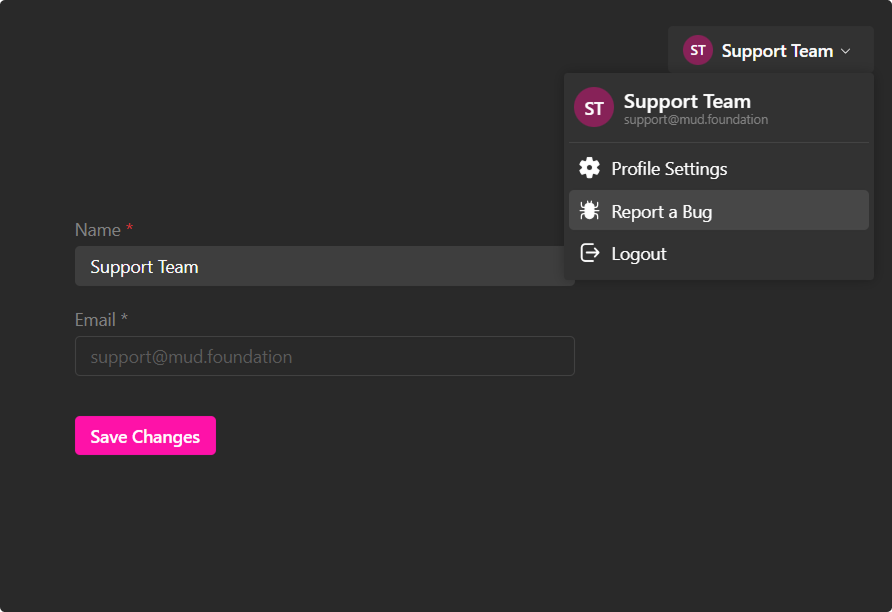
From Inside a Verse
- Open the More Options menu (look for three dots or the Help icon).
- Tap Help.
- Select Report a Bug to share your issue—feel free to include screenshots for clarity.
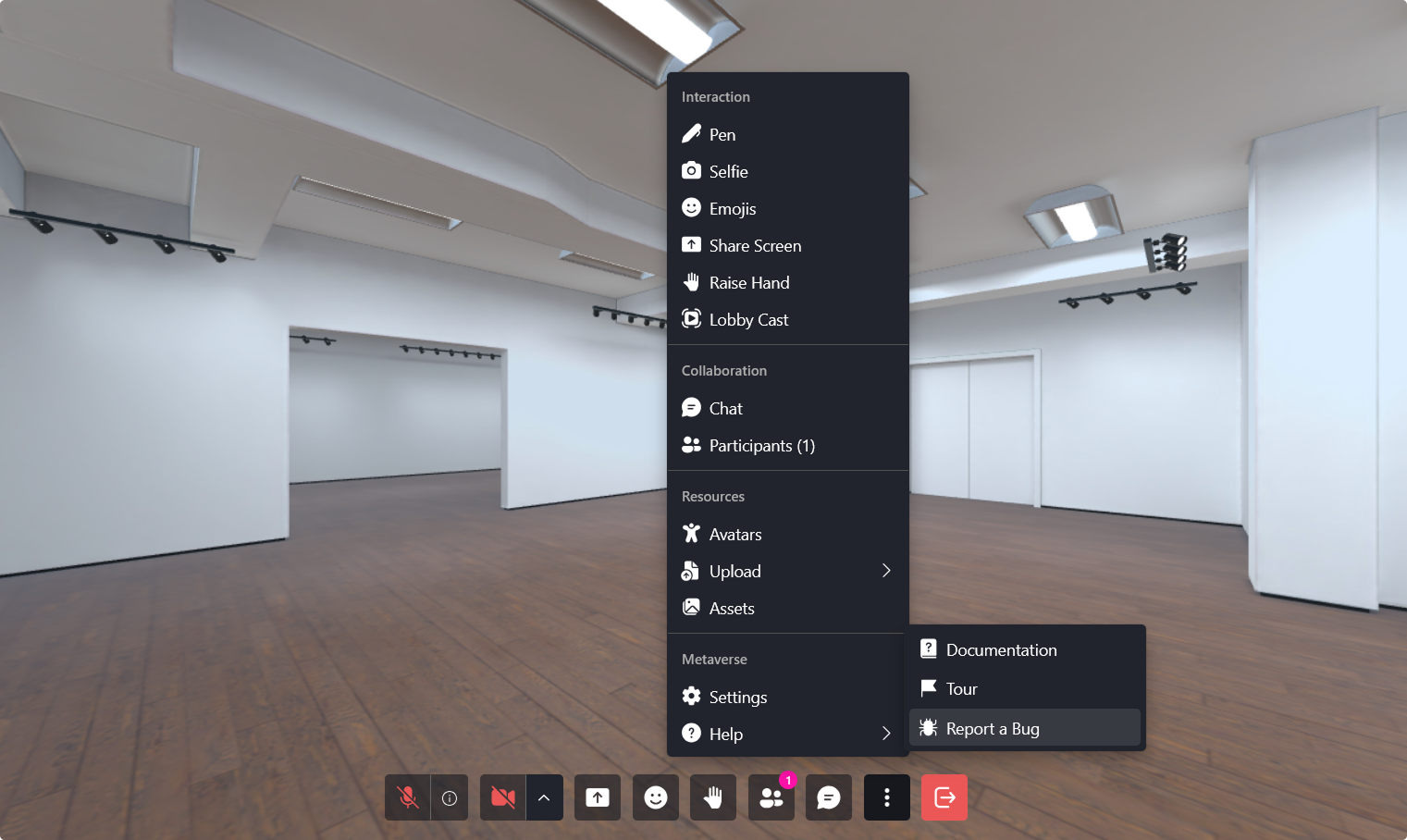
💡 Tip: The more details you provide—like steps to reproduce the issue—the quicker we can help.
For anything else, don’t hesitate to reach out at support@mud.foundation.