Joining Verses in VR Headsets
Your experience in the Metaverse may vary when using a VR headset, and this guide will help you access existing Verses, navigate the user interface, and interact within VR environments.
Joining Verses in VR
If you (or someone else) has already accessed a Verse on a desktop or smartphone, you can use the "Enter on VR" option in the lobby to generate a numeric code.
This simplifies access from standalone VR headsets like Oculus Quest, Oculus Go, or Samsung Gear VR.
Steps to Join a Verse in VR with a Numeric Code
First: Open the Verse on Desktop or Smartphone
- Open the Verse URL in a browser.
- Before entering, choose "Enter on VR".
- A modal window will appear with a numeric code and short URL.
Second: On Your Oculus or Standalone VR Device
- Open your browser and go to verse.onland.io/link (or the short URL shown in the modal).
- Enter the numeric code from the modal.
- You will be redirected to the Verse in the Oculus Browser.
🔹 Pro Tip: If you're experiencing issues, ensure your VR browser supports WebXR and your headset firmware is updated.
User Interface in VR
Once inside a Verse in VR, you’ll have access to a simplified user interface for easy navigation.
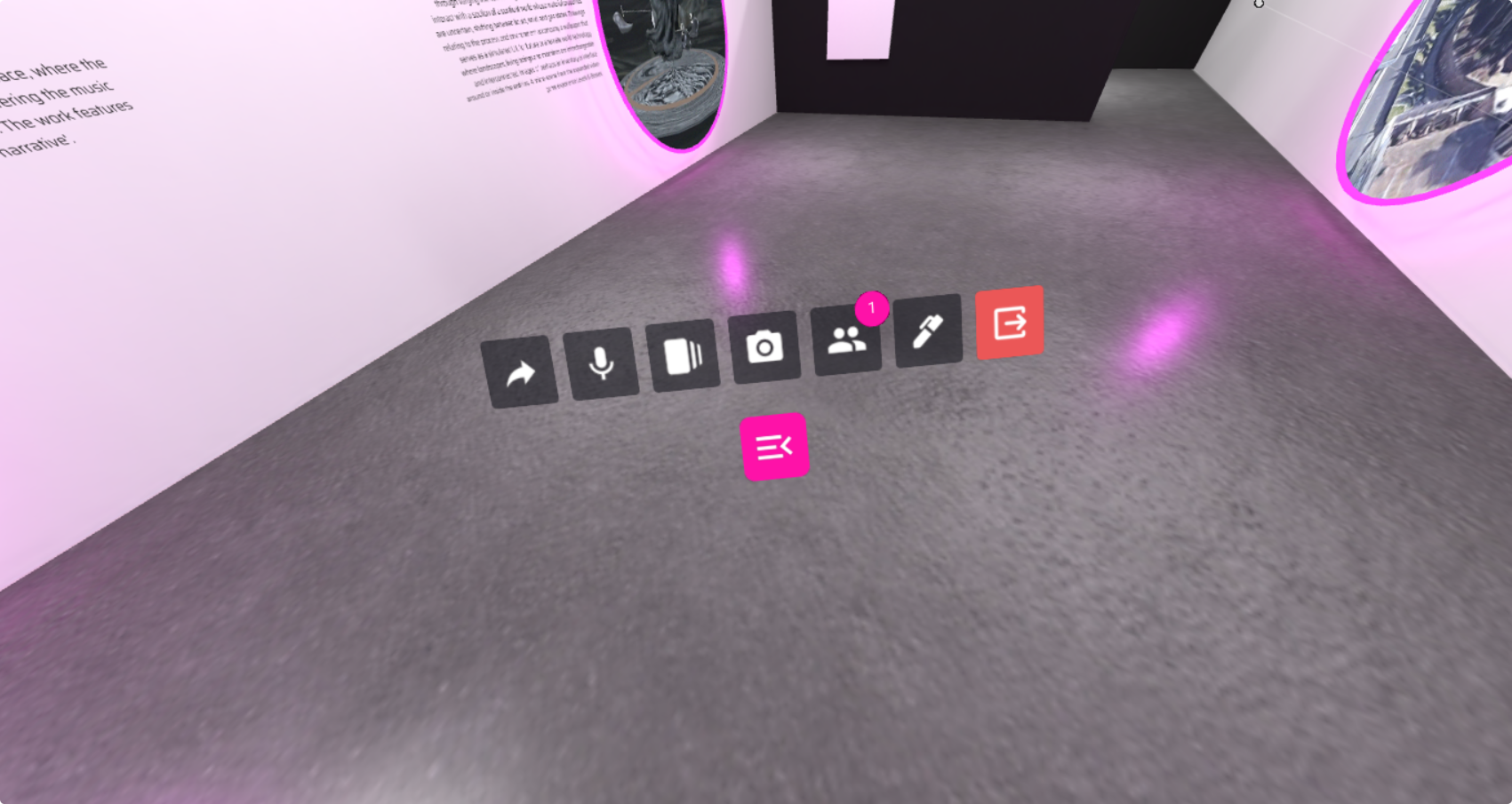
Key VR Interface Options:
- Invite – Opens a dialog box with sharing options to invite friends.
- Mute – Toggles your microphone on/off.
- Media – Explore public domain artworks and 3D GLB models inside the current Metaverse instance.
- Camera – Spawns a camera object to capture photos/videos of the Verse.
- Captured media appears in the chat as a shareable link.
- Click the Camera button again to remove the camera object.
- Leave – Exits the current Verse.
- People – Displays the number of users currently in the Verse.
VR Controls & Navigation
For a more comprehensive overview of VR movement and interaction, check out:
➡️ Oculus Quest 2 Controls (Detailed control guide for immersive navigation)
You can either use the default controllers or set them aside to enable hand tracking, if your device supports this feature.
Most functionalities are already operational in VR, you can manage objects with their 3D UI, grab objects with the VR hands, move around with the teleport option and interact with objects.
🔹 Pro Tip: Experiment with different movement options (teleportation, smooth locomotion) in the VR settings for a comfortable user experience.