Introduction to the Dashboard
If you want to create private rooms, host events and keep track of the meetings you hold in the metaverse, Onland's dashboard is the perfect tool for you!
Onland offers the ultimate command center where you can manage and effortlessly track the rooms you create within our metaverse.
Create an account
To create your own metaverse rooms and access your personal dashboard, it's necessary to have an account in onland.io.
Simply navigate to our login page and click on the sign-up button.
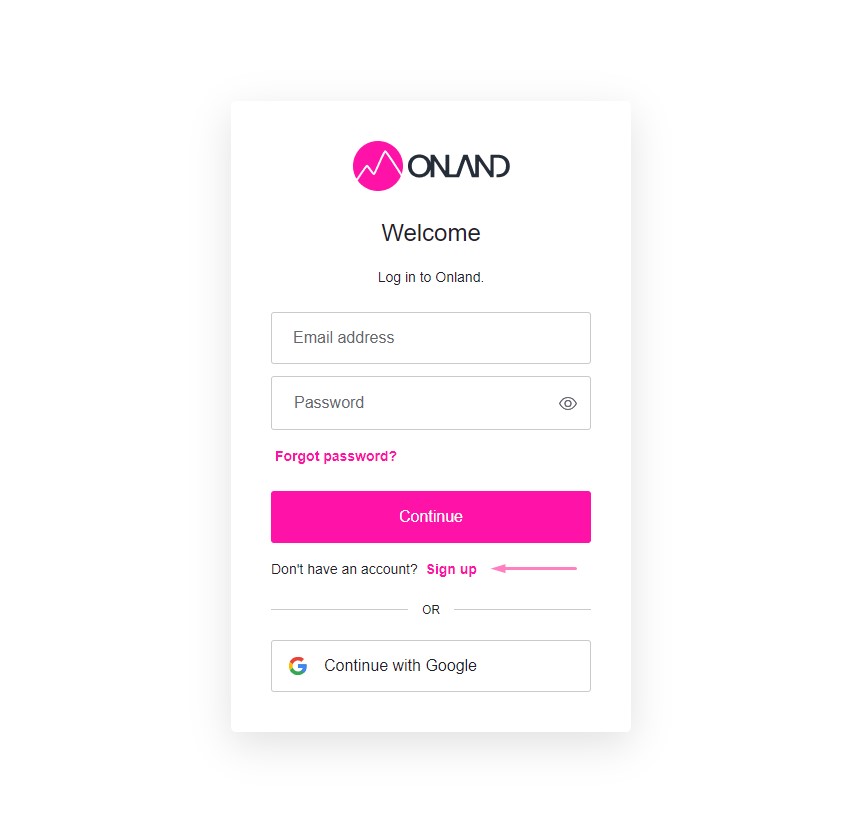
Once there, provide an email address and enter a password to create an account. You'll then need to verify your account by clicking the confirmation link sent to your provided email address. Alternatively, you can sign up directly with your Google account.
When your account is successfully created, you can log in using your email anytime and gain immediate access to the dashboard. Also on the landing page of Onland, a link redirecting to the dashboard will appear.
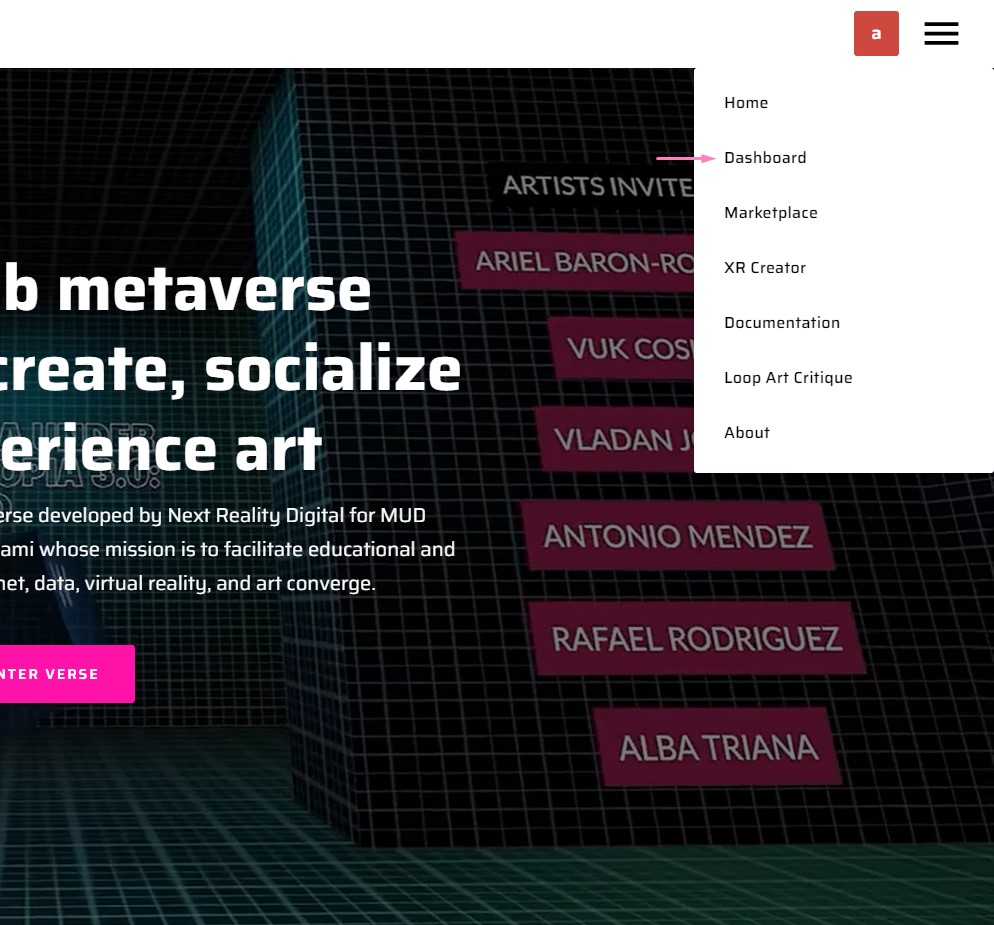
Now, let's have a quick overview on the exciting features that await you in the dashboard!
Verses tab
After accessing the dashboard, you'll find yourself in the verses tab, where you can view all verses assigned to you, those you've created, or public ones if you have not assigned or created scenes. This tab is especially convenient for quickly creating rooms in the Metaverse with pre-existing scenes.
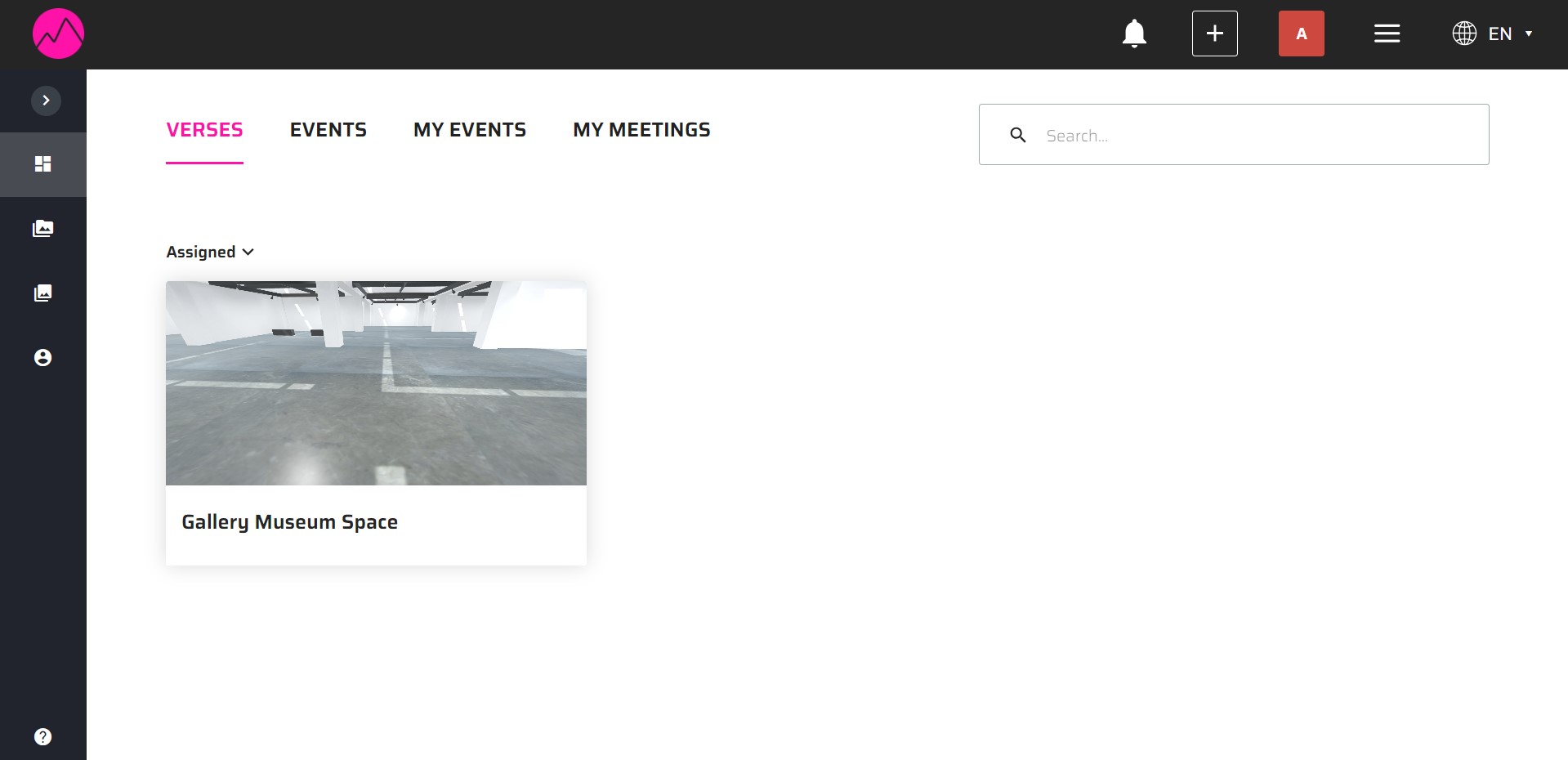
Meetings tab
The meetings tab will serve as a centralized panel for all your meeting-related activities. Whether you need to host an impromptu discussion or schedule a future gathering, the dashboard provides you with the necessary tools. It also allows you to keep track of all your meetings inside the metaverse in just one place.
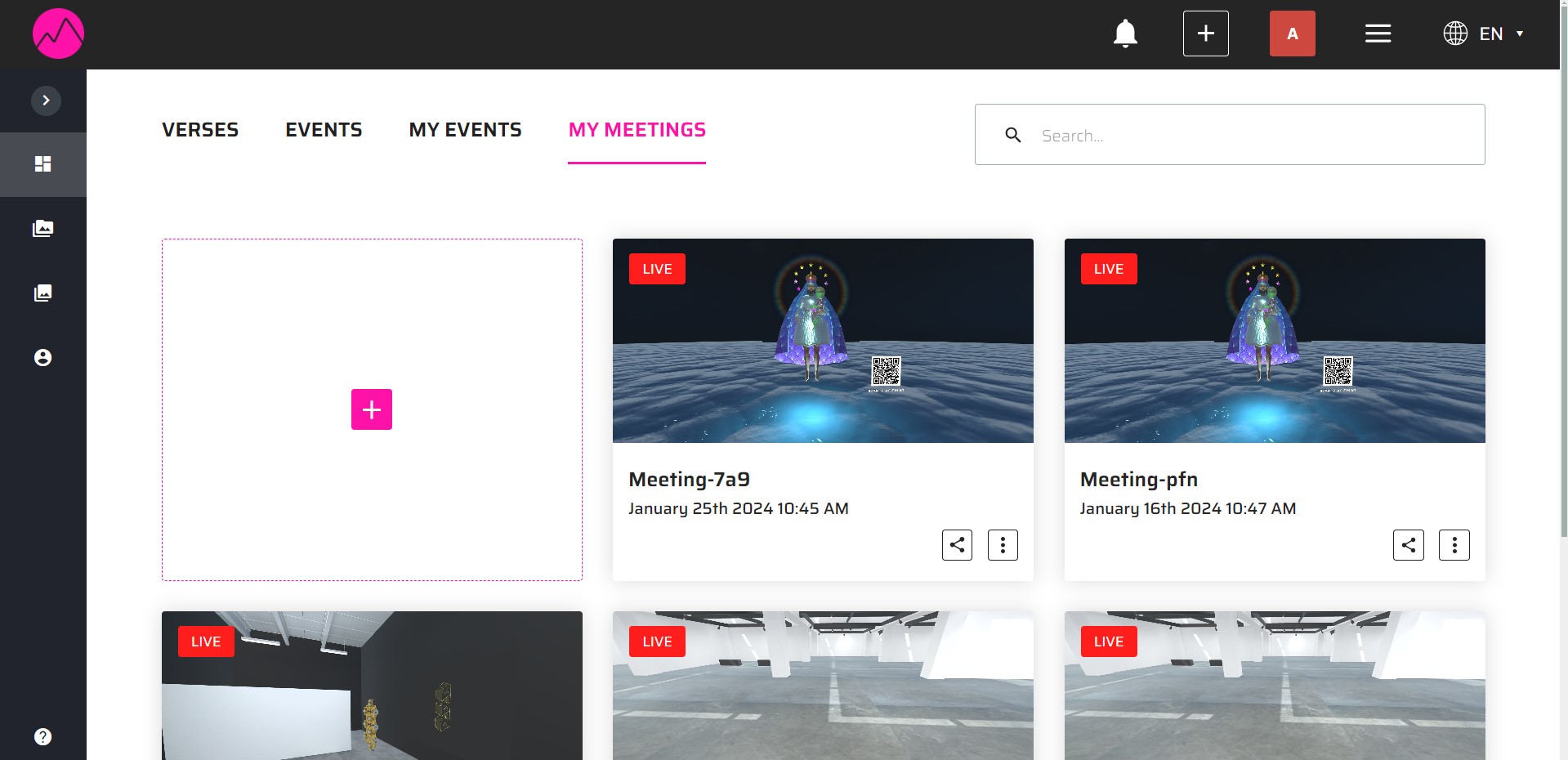
My Events tab
Here you'll find a dynamic space dedicated to your personal events. This tab serves as a panel for event planning and coordination, whether they are virtual or in-person.
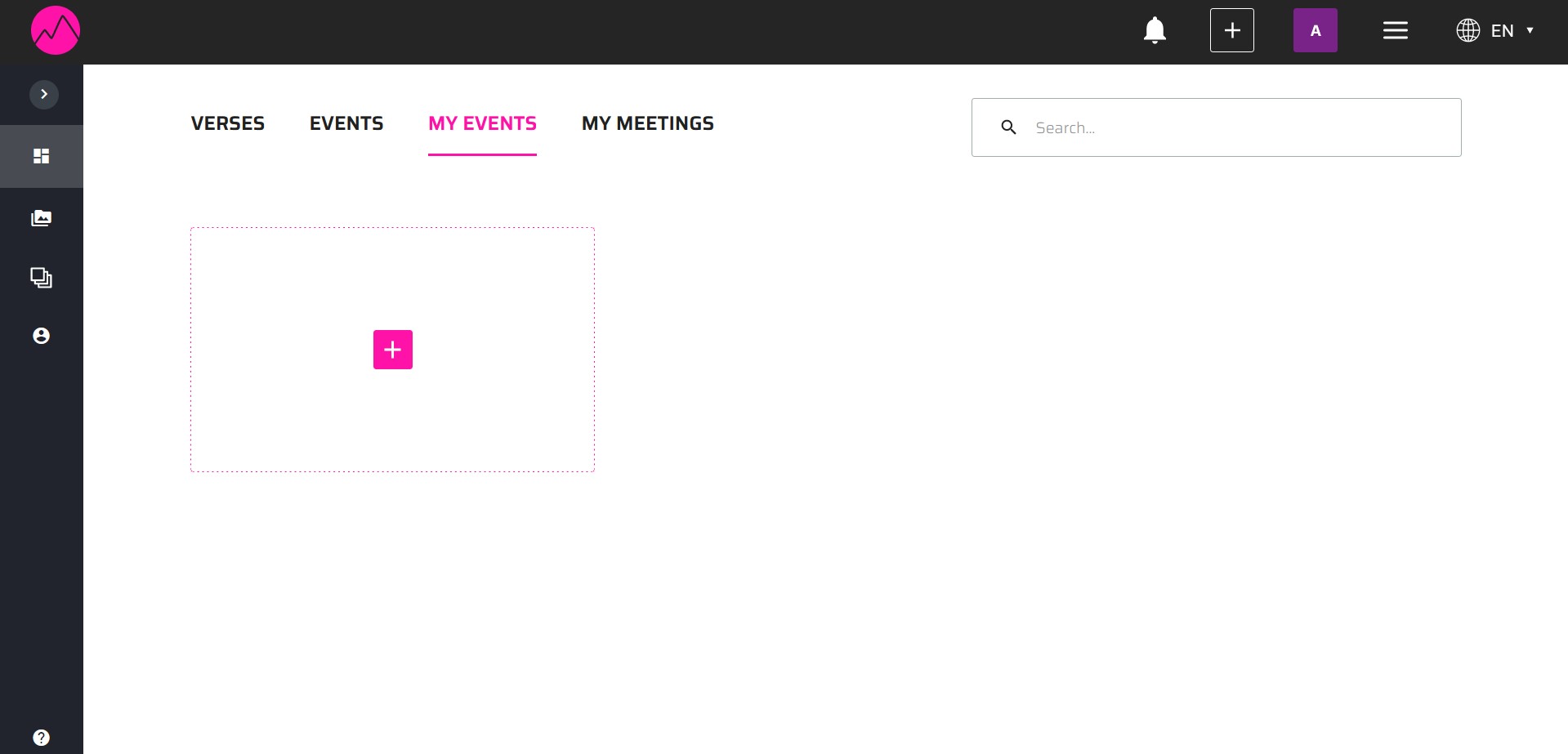
Public events
In this tab, you'll be able to browse through all the available events that are open to the public. It'll help you stay updated on the latest gatherings and explore a diverse range of engaging experiences accessible to everyone in the metaverse.
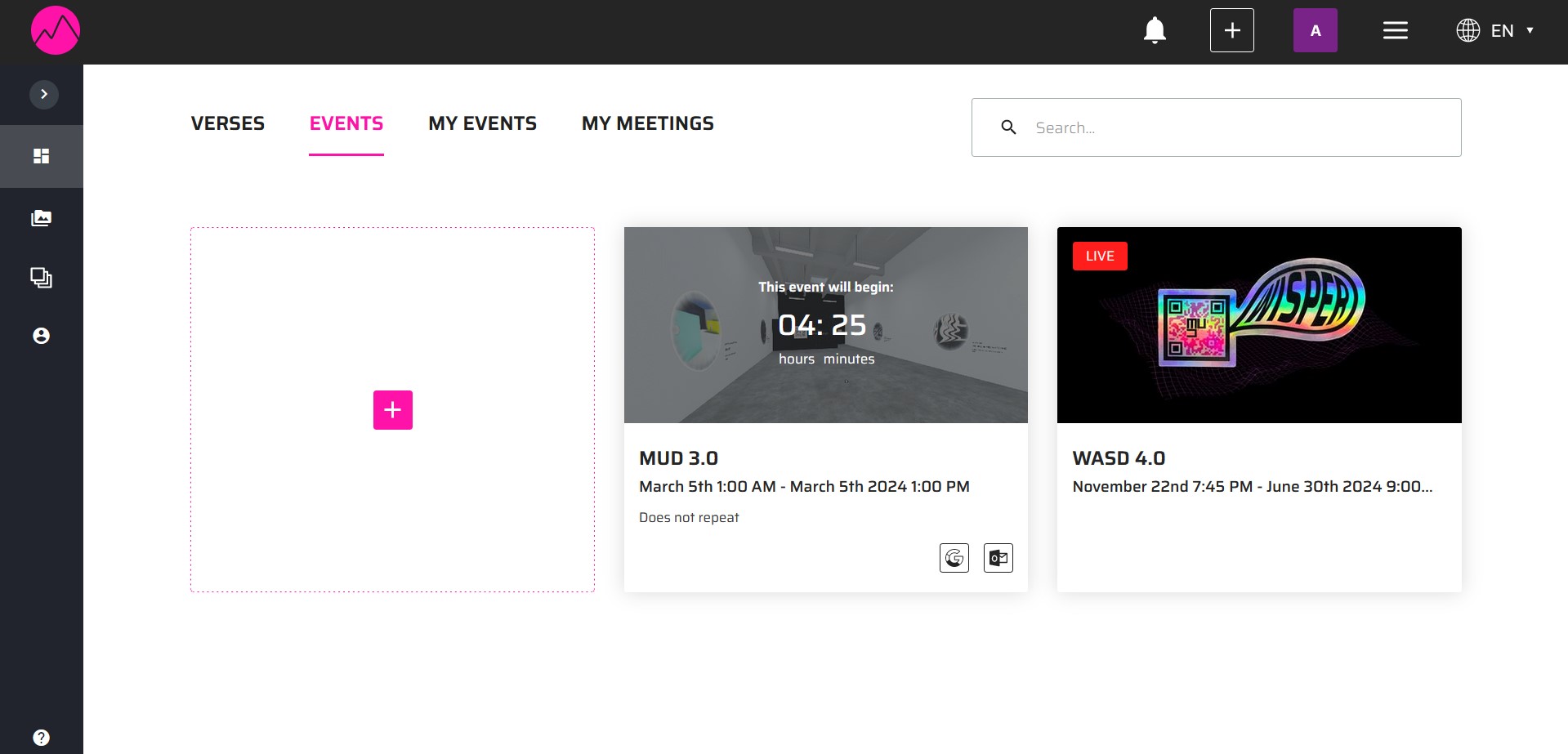
Add meetings or events
You can use the + dropdown menu in the navbar to create instant meetings or schedule one for a future time. You can also create an event directly from this menu.
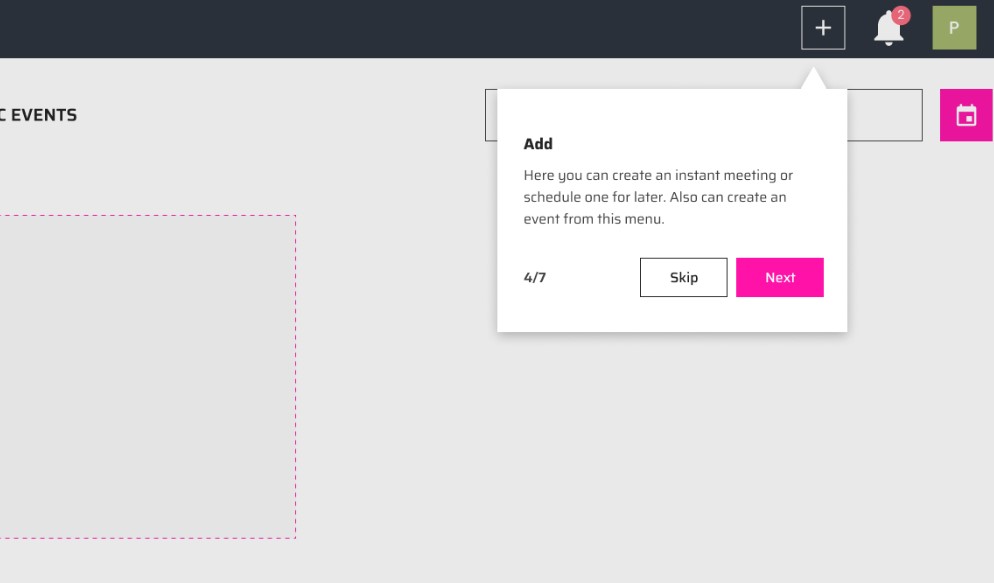
Notifications
Stay updated and informed with a single click on the bell button. Here, you can access all your notifications, including event invitations, meeting requests, and other important updates. This ensures that you never miss out on any crucial information, enabling you to manage your engagements effectively.
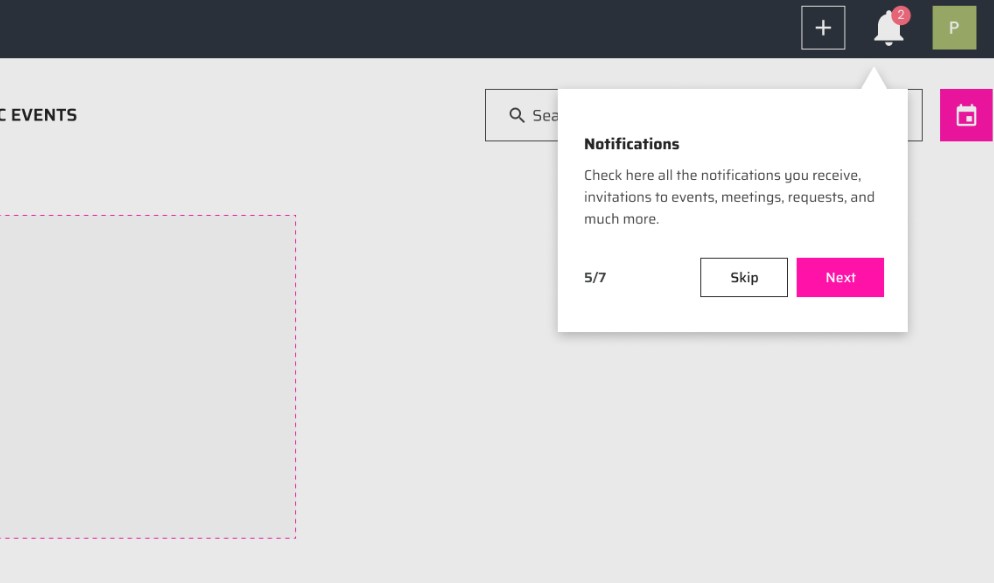
User profile
Within your dashboard, the User Profile section offers the ability to personalize and manage your account settings according to your preferences. This feature allows you to customize your avatar, update your password, or even choose to delete your account if needed.
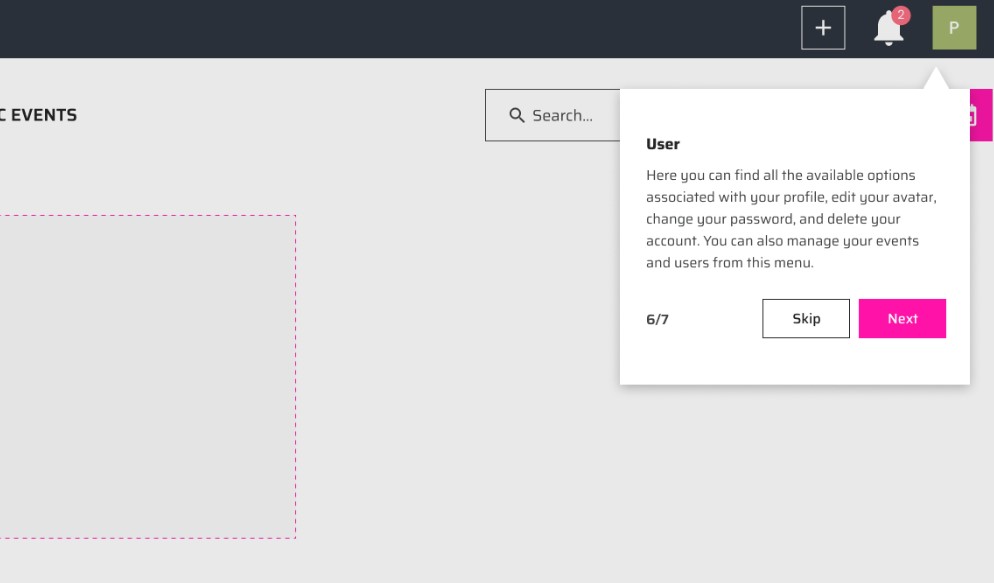
Next steps
This was just a brief introduction to the main features of the Dashboard. To see the dashboard features in more detail, check the Dashboard category in this documentation.